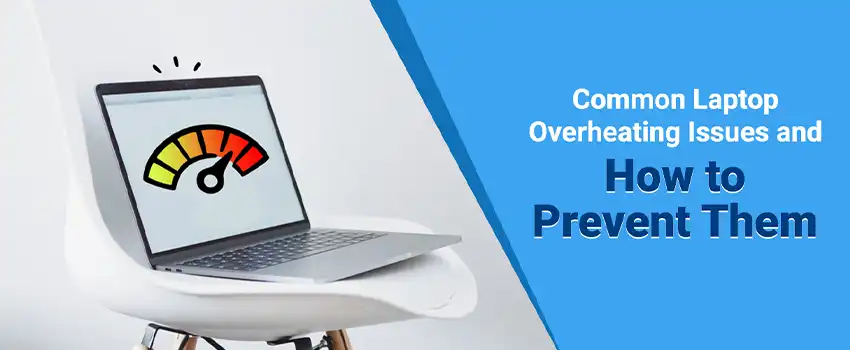
In today's tech-driven world, laptops have become indispensable tools for work, entertainment, and communication. However, as these portable powerhouses continue to push the boundaries of performance, they often run into a common and frustrating issue - overheating. The heat generated by a laptop can not only lead to discomfort but also compromise its performance and, in extreme cases, even cause permanent damage. Fortunately, our experts at Star Tech Service Center have some expert tips to help you prevent these overheating problems, ensuring that your laptop stays cool and performs at its best. Let's dive into the world of laptops, heat, and how to keep your device running smoothly!
Dust accumulation within a laptop is a prevalent and often underestimated cause of overheating. Over time, even in seemingly clean environments, dust particles can infiltrate the laptop's internals. These particles tend to settle in and around the cooling system, clogging vents and fans, obstructing airflow, and acting as insulators that trap heat around sensitive components.
Prevention: Regularly cleaning your laptop's vents and fans is paramount in mitigating dust accumulation. To accomplish this, use compressed air to gently blow away dust and debris, ensuring that the internal airflow remains unobstructed. Performing this maintenance every few months can significantly help maintain your laptop's optimal performance.
Many laptop users resort to using their devices on less-than-ideal surfaces, such as their laps or soft furnishings like beds or couches. While this practice may seem convenient, it can severely compromise the laptop's ability to dissipate heat efficiently. Blocking ventilation openings or obstructing airflow inhibits the cooling system's ability to regulate the laptop's temperature.
Prevention: To prevent inadequate ventilation, always use your laptop on hard, flat surfaces, such as a desk or table. This setup allows the laptop's ventilation system to operate unhindered, effectively dissipating heat. Furthermore, investing in a laptop cooling pad with built-in fans can provide an extra layer of cooling support, which is particularly beneficial in hot environments.
Resource-intensive applications, such as video editing software, high-end gaming, or complex simulations, exert significant pressure on your laptop's central processing unit (CPU) and graphics processing unit (GPU). These demanding tasks generate more heat as these components work at maximum capacity, potentially causing your laptop to overheat.
Prevention: When running resource-intensive applications, consider using a laptop cooling pad with additional fans to help dissipate the extra heat effectively. Additionally, make an effort to close any unnecessary background applications to reduce the overall workload on your laptop's hardware, enabling it to maintain a more manageable temperature.
Laptops come equipped with internal fans designed to regulate temperature by expelling hot air. When these fans become clogged with dust, debris, or simply malfunction due to wear and tear, the cooling system's functionality is compromised. As a result, the risk of overheating increases.
Prevention: Regularly cleaning your laptop's internal fans and vents is crucial for maintaining a well-functioning cooling system. Compressed air is a handy tool for dislodging dust and debris. Additionally, if you notice that your laptop's fans are not functioning correctly, it's essential to get them repaired or replaced promptly to prevent overheating-related damage.
Overclocking, the practice of pushing your laptop's hardware components beyond their factory-defined specifications, can boost performance but often leads to overheating. Overclocking essentially involves making these components work harder, which generates more heat than usual.
Prevention: Overclocking should be approached with caution and generally avoided unless you possess the experience and knowledge required to understand the associated risks. Overclocking without a solid understanding can lead to permanent damage to your laptop's components. It's advisable to prioritize the stability and longevity of your laptop over extreme performance gains.
Thermal paste, a heat-conductive material applied between the CPU/GPU and the heat sink, is crucial for efficient heat transfer, preventing overheating. However, if the thermal paste is applied incorrectly or dries out over time, it can hinder heat dissipation.
Prevention: Reapplying thermal paste is a maintenance task that, if done correctly, can contribute to improved heat management. However, this process involves disassembling your laptop, removing the old paste, and applying a fresh, high-quality thermal compound. If you're uncomfortable with this procedure, it's best to seek professional assistance to avoid potential damage to your laptop.
The ambient temperature of the environment in which you use your laptop can also influence its operating temperature. Laptops are more prone to overheating in hot surroundings as the cooling system struggles to combat the additional external heat.
Prevention: Whenever possible, use your laptop in a temperature-controlled environment. Avoid using it in excessively hot surroundings, such as direct sunlight or in a room lacking adequate ventilation. In situations where you find yourself in a warm environment, consider using a laptop cooling pad to assist with cooling your laptop.
Laptop overheating is a common issue that can have a detrimental impact on your device's performance and longevity. By adopting a proactive approach to maintenance, adhering to responsible usage practices, and avoiding risky behaviors such as overclocking, you can significantly reduce the risk of overheating. Regular cleaning, correct thermal paste application, and careful usage can help your laptop run smoothly and extend its lifespan. Star Tech Service Center offers budget-friendly laptop repair services that can help you keep your device running smoothly without breaking the bank. Whether you're facing overheating issues or simply want to give your laptop a performance boost, Star Tech's affordable repair services are the way to go.